I’ve ran into the issue where Excel will give you the error “Excel cannot complete this task with available resources. Choose less data or close other applications. Continue without Undo?” plenty of times. Usually I just proceed and Excel tends to handle it within a few minutes.
There are a variety of ways to handle this problem such as selecting less data, removing formatting, setting formula calculations to manual, closing other programs, etcetera. This time it was different because I didn’t have the Undo option and I couldn’t do…anything. If I tried to do something other than select cells in Excel I continually got this error:
It’s the same error except without the option to force Excel to try anyway. The problem was, I couldn’t remove the formatting or minimize my calculations because all actions threw this error. The once 3mb spreadsheet had also ballooned to 72mb and was very slow to work with.
To fix the problem I made a copy of the file, then Cut the data from the heaviest tab and pasted it into a new tab. I then deleted the original and magically my spreadsheet was fixed. The 72mb behemoth reverted to its original size and I could continue wasting time making a needlessly complex monte carlo simulation for an NFL Suicide Pool.
TL;DR If your spreadsheet balloons in size and you can’t get it smaller, cut just the data from the heaviest sheet, paste it in a new tab and delete the original tab.
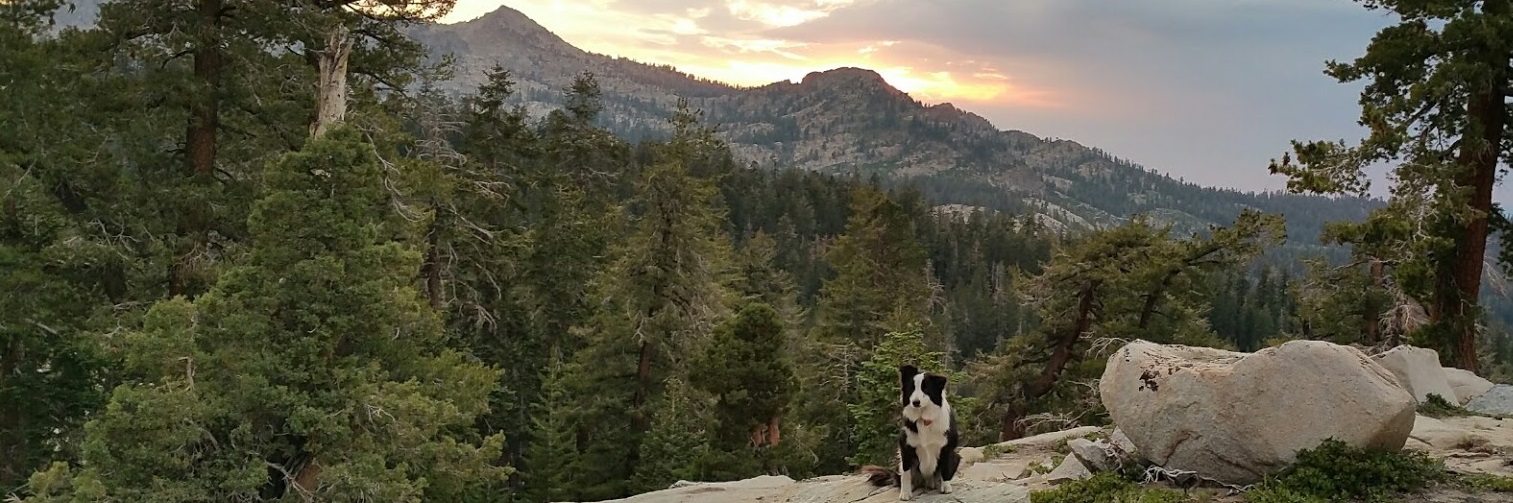
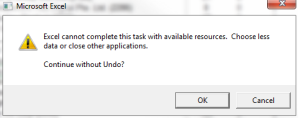
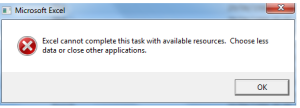
· Permalink
This has worked for particularly stubborn spreadsheets when other methods have not…